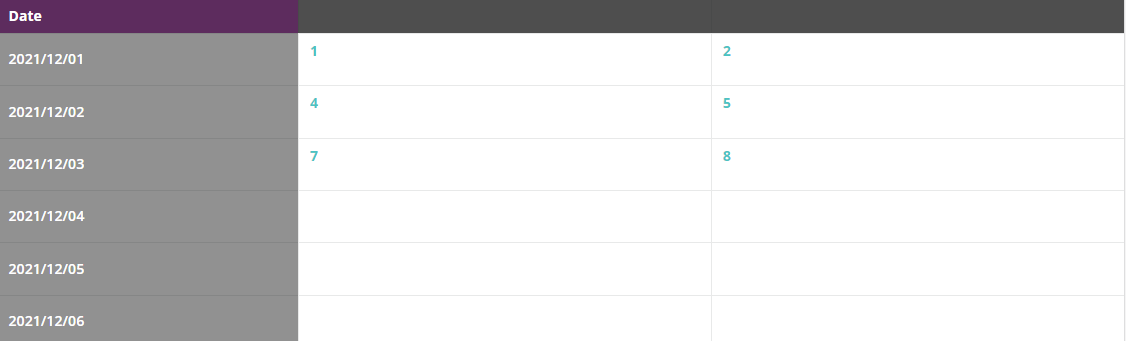As a contributor you will have received a welcome/reminder email to make a data contribution, which includes a link to edit the tables of a Dataset Template. These tables are similar to spreadsheets in Microsoft Excel.
- Find the link in your email and click on it. This will take you to the Seer platform contributor login screen.
- Enter your email address and click Continue to receive a one time login code, which is sent to your email. Find the code and copy it into the Log in code form field and hit Log in.
- You will now see the tables you have access to edit listed. Click on the table you wish to enter a contribution for.
- On the table data contribution page you can now edit the raw data:
- Edit the data cells as you see fit.
- Your unsaved cell changes will appear highlighted. Hit the Save button to save your changes.
It is also possible to copy cells from Excel spreadsheets and paste them into the data entry page:
- In Excel make a selection of cells you wish to copy and copy them to your clipboard.
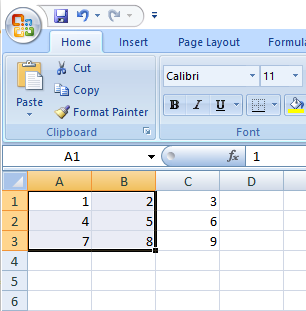
- Back on the Data entry page on the Seer platform, click on the cell that corresponds to the top left cell of your Excel selection. Then paste your clipboard and the data will be populated.