What is the Smart Insights?
Smart Insights is a feature to produce automated insights specific to your chosen locations. These insights help you explore and analyse data further, enabling you to create your own insights or save the ones that pique your interest for future reference.
You can access Smart Insights by clicking on the "More Features" dropdown located on the right side of the navigation menu.
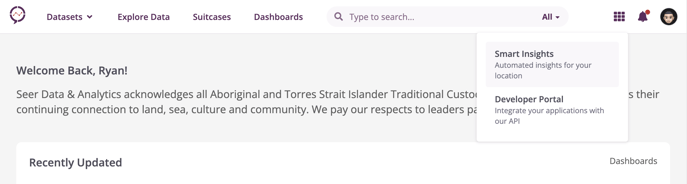
How to generate the Smart Insights for your location?
Generating Smart Insights for your location is quick and easy. Just follow these steps:
-
Choose the specific "Location" you are interested in.
-
Adjust the level of "Interestingness" to tailor the Smart Insights to your preferences.
-
Specify the desired number of Smart Insights you want to generate.
-
Simply click the "Generate" button to generate the Smart Insights based on your selections.
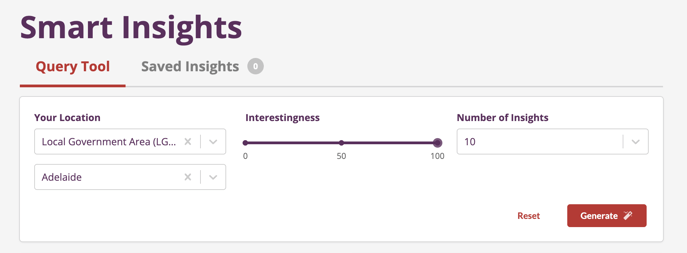
How to read the Smart Insights?
Understanding how to read the Smart Insights is simple. Here's a breakdown of each section:
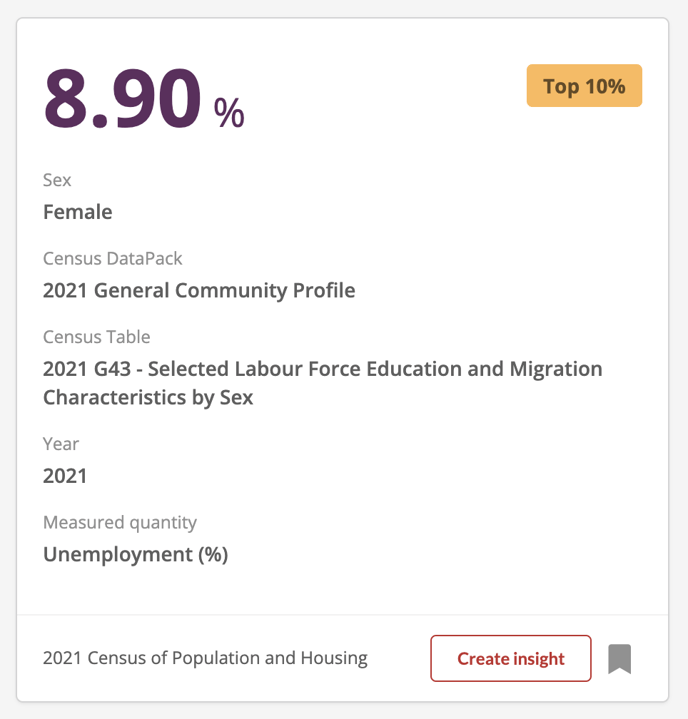
The purple number represents the actual Insight value, providing a key indicator or measurement relevant to the selected location.
-
The orange label in the top-right corner shows the Top/Bottom percentage and when you hover on the label it shows the percentile of the value.
-
The middle section presents a comprehensive list of variables and categories, presenting a detailed overview of the factors contributing to the Smart Insights.
-
The text located in the bottom-left corner provides information about the Dataset, specifying the source or origin of the data utilised for generating the insights.
What can you do with the Smart Insights?
Once you have generated Smart Insights, here's what you can do with the Insights:
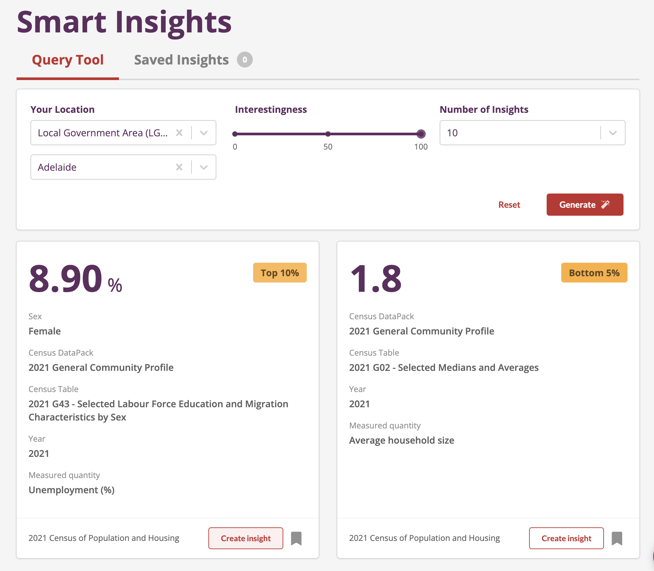
Clicking on "Create Insights" will take you to the Explore Data page, where all the variables and categories will be conveniently auto-populated based on the Smart Insights you selected. This allows you to dive deeper into the data, explore related information, and gain a comprehensive understanding.
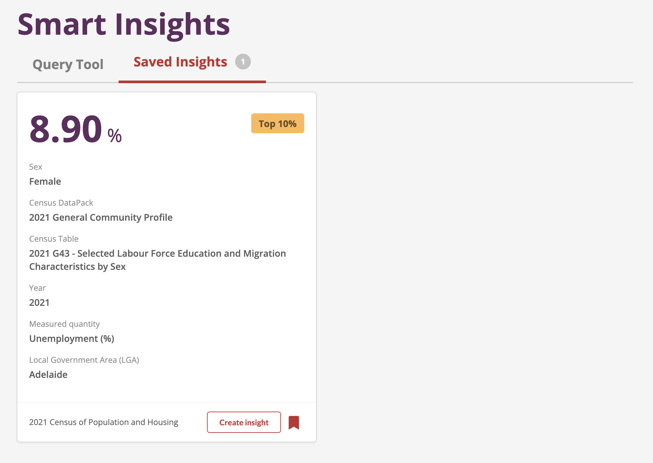
To save the generated Smart Insights for future reference, simply click the bookmark icon located at the bottom-right corner. This will store the Smart Insights for later retrieval. You can easily access your saved Smart Insights in the dedicated "Saved Insights" tab, ensuring that valuable information is always at your fingertips.
