To share your Suitcase, go to the Suitcase page and follow the steps for the sharing method you wish to use.
Note: The Suitcase must be owned by you in order to share it with others.
Where to find the Suitcase sharing modal?
Do either of the following:
-
Click on the Share button
-
Click on the Actions dropdown and then Manage Access.
Providing an organisation with access?
-
Click on the actions dropdown and select the access level you wish to grant to the organisation. You can also remove the organisation access by selecting No access.
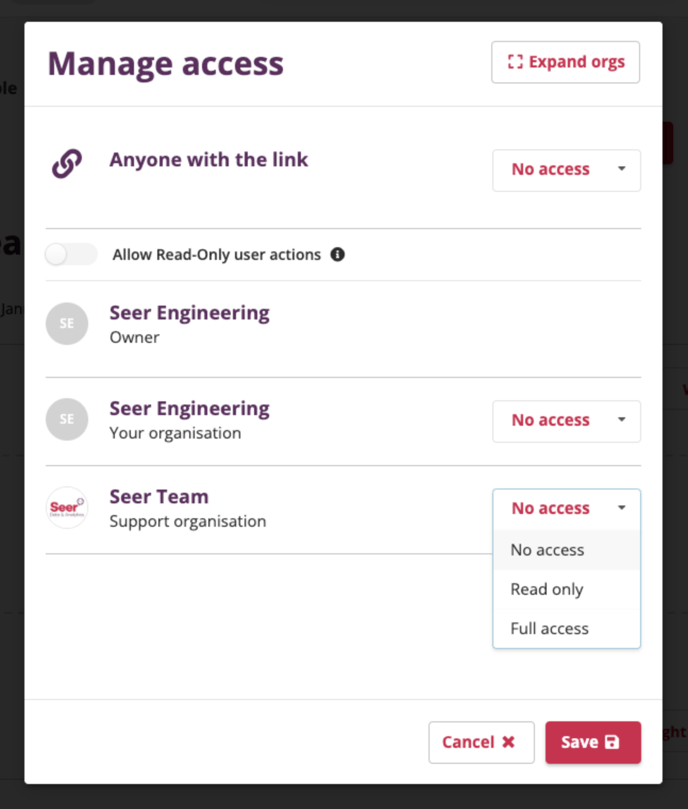
-
Then click Save to apply your actions.
Providing users with access individually?
-
Click Expand orgs to show all organisation users under each organisation.
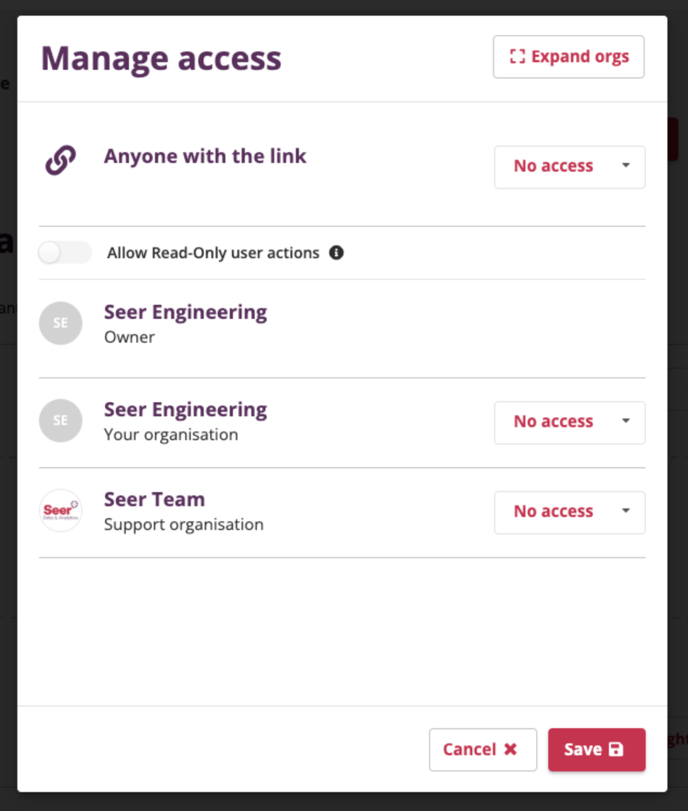
-
Set the access level for the users individually.
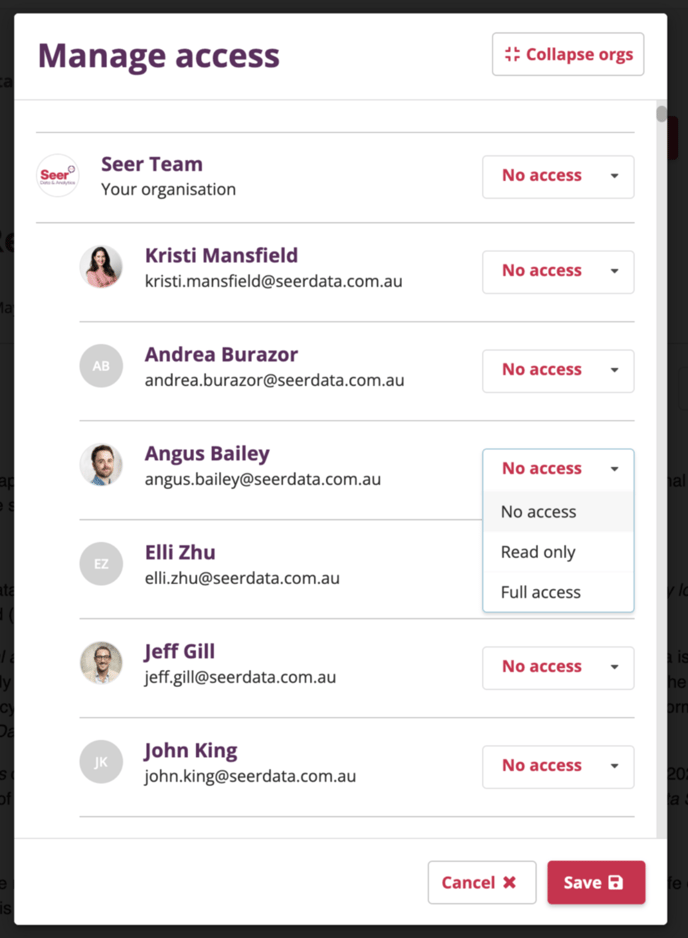
-
Then click Save to apply your actions.
How to share Suitcases via public link?
-
To the right of the text “Anyone with the link”; open the dropdown and select the option Can View.
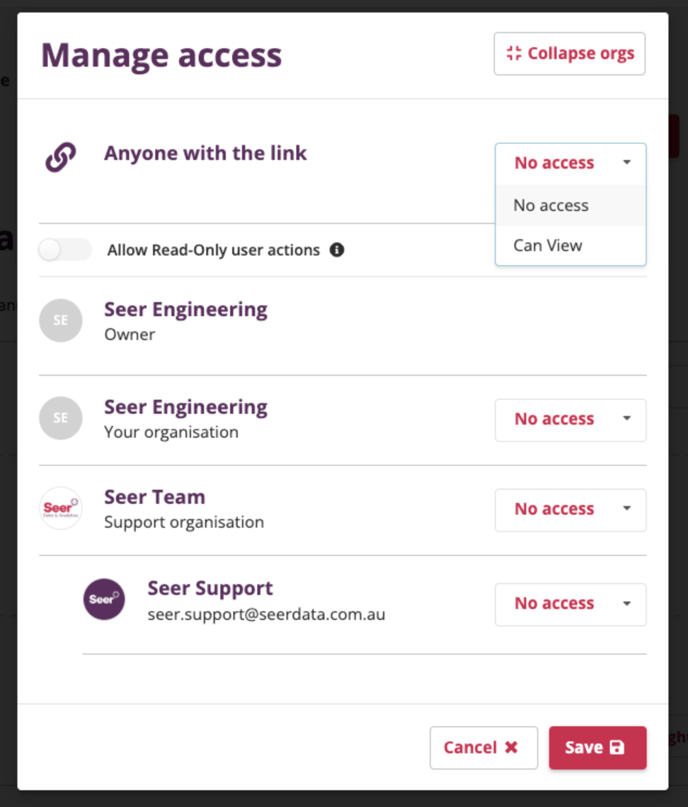
-
Copy the public link and share it with your audience by any means you wish.
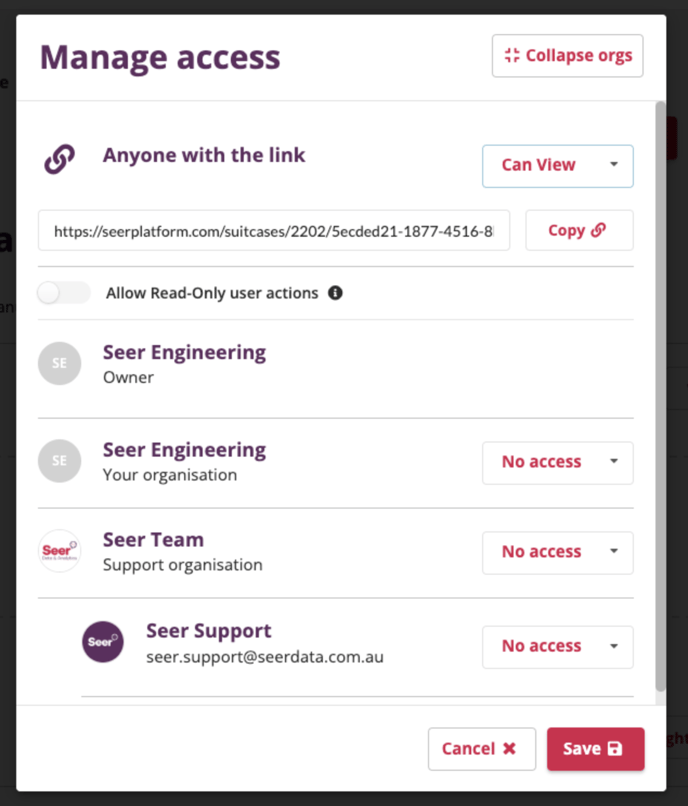
What is Read-Only user actions?
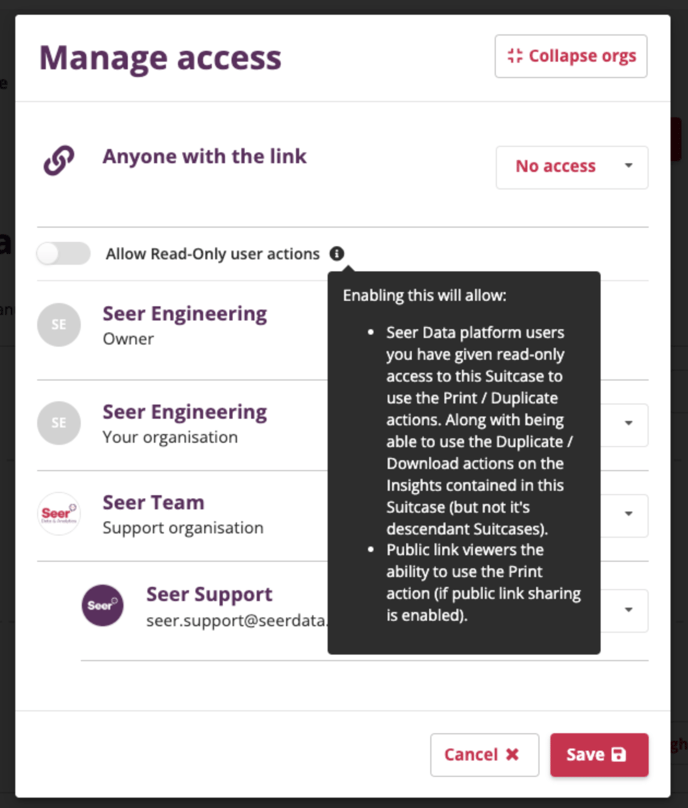
When enabled:
-
Users with read-only access to this Suitcase can use the Print and Duplicate actions. Additionally, they can use Duplicate and Download actions for the Insights within this Suitcase. However, descendant Suitcases are not included.
-
With public link sharing enabled, viewers with access to the public link can use the Print action.
