The Data Storytelling Dashboard helps to build context around your insights, highlight key observations, and add visual storytelling elements to your Suitcase. It allows you to embed videos, add images and links to bolster your narrative.
Starting from Scratch
Add a storytelling dashboard to any of your Suitcases by clicking Edit Description inside the suitcase. 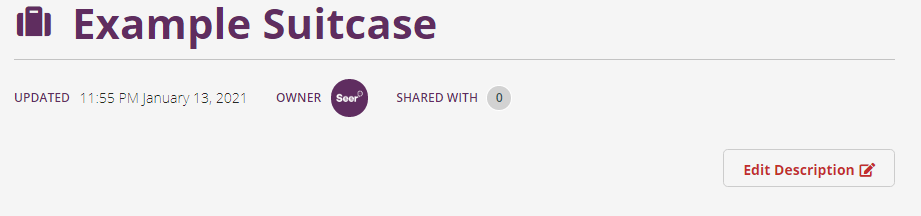
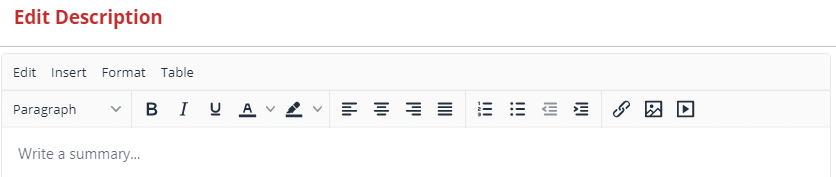
Insert your logo or any other image by clicking Insert, Image, Upload, Browse for an image and adjust the size to suit. Using the toolbar, adjust and add text, colour and other media to tell your story.
You can include a video by clicking on the media button ![]() and using Insert/Edit media controls. To update the background colour, click on the video and the Table Properties icon beneath and proceed in advanced properties.
and using Insert/Edit media controls. To update the background colour, click on the video and the Table Properties icon beneath and proceed in advanced properties.
Using a Pre-packed Suitcase as a template
You can copy and paste elements from any pre-packed Suitcase into the editor or use a pre-packed Suitcase as a template.
Duplicate the pre-packed Suitcase by clicking the actions button in the top right hand corner and selecting Duplicate. This creates a copy in your private suitcase.
Rename your suitcase and select Edit Description.
